If you haven't already, you can get a free trial of the Educator version of My Storybook at https://mystorybook.com/pricing
Once you start the Educator membership for My Storybook, you can easily add your whole class in just a couple of minutes.
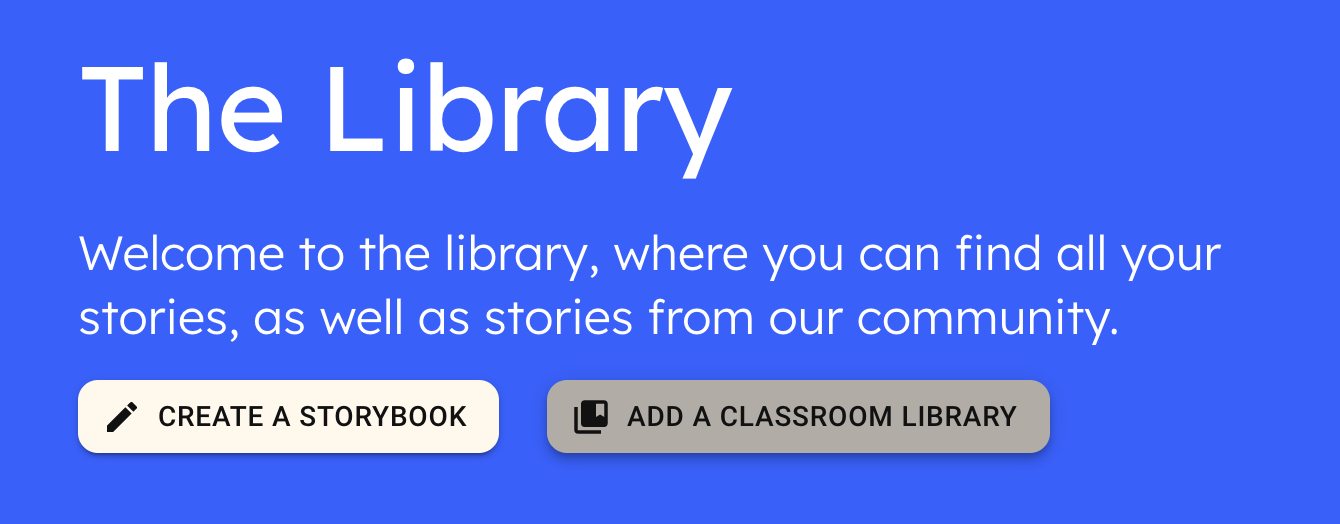
Step 1: In your library, click the "Add a classroom library" button to create a new library for your students.
Step 2:
If you are a Google classroom user, click the "Import classroom" button, connect to Google, and choose a class to import. This will automatically populate your class details and students!

If you don't use Google classroom, no problem! Just enter a name for your library, for example "Grade 3 english", and a short description for your class.
Next, add the name you want for each student and their email address.
Note: currently only google/gmail accounts are supported. We hope to add more in the future!
Step 3: Save your library, and you're done!
You now have your library all set up. When you go to mystorybook.com/library you'll see the new library below your own personal books.
Using your classroom library
You can add stories to your library by going to a story, publishing it, and choosing "Add to library" to select a library.
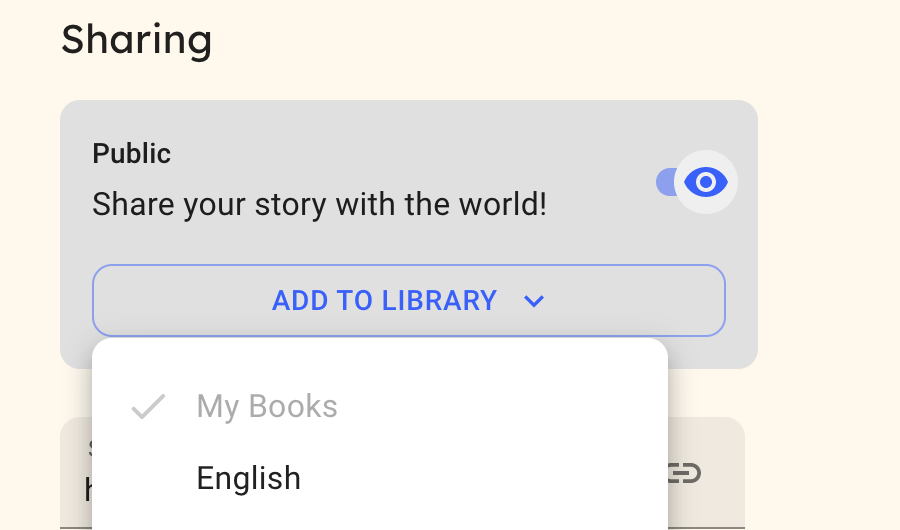
Your students can now log in at mystorybook.com/signin. When they create a story and make it public the story will show up in your library automatically!
To learn more about how to use My Storybook with your students, check out:
How to assign stories to your class
Adding or removing students
When you view your whole library by clicking "see all storybooks" you will see a menu for "Library details". In there you can edit your library.

Now you can edit your library name, description, add or remove students, or change their names or email addresses.
If you run into trouble, or have any questions feel free to email support@mystorybook.com or use the chat feature. Happy writing!